- Go here to download the chalkboard font called, “Eraser”
- Open the zip folder with the font and double-click the font file
- When the font file opens, click “Install” This will install the font in your system
- Open Microsoft Excel
- Type each label you want in a column of cells
- Select all the cells with your labels in them
- Change the font to “Eraser”
- Change the font to the size desired
- You will need to adjust the cell size to fit the text
- Change the fill color to black
- Change the font color to white
- Print the selection
13. Cut out each “label” and tape to your item to be labeled.
I use 3M Packing Tape for just about everything! If I am labeling a jar I just tape the ‘label’ to the jar. If I am taping it to a basket or going to attach it with a ribbon, I ‘laminate’ the label with my packing tape and then attach it. Does that makes sense?
One tip to save on printer ink is to only make the label the size you need. You don’t want to print up a lot of extra black!
If you have any questions, please feel free to ask. I will submit your questions to my wonderful ‘tech support’, the one who did this wonderful post for me! Thanks Josh.

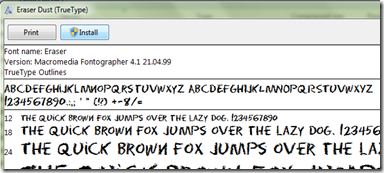
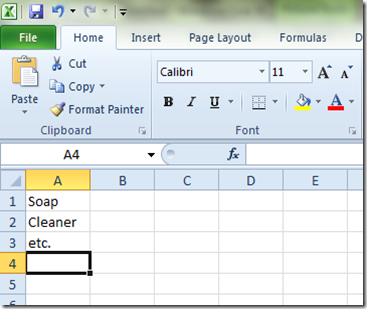







2 comments:
Thanks Michelle! Great tutorial~ I thought your jars were adorable! Appreciate you taking the time to post this!
wow! thanks for taking the time to put this together (you and your "tech support") :)
Post a Comment